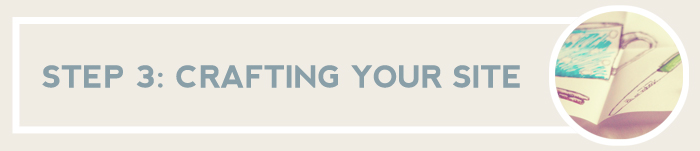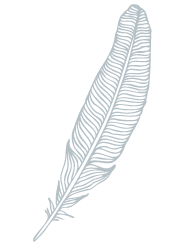DIY Setup – How to Start a Blog (In 11 Minutes)
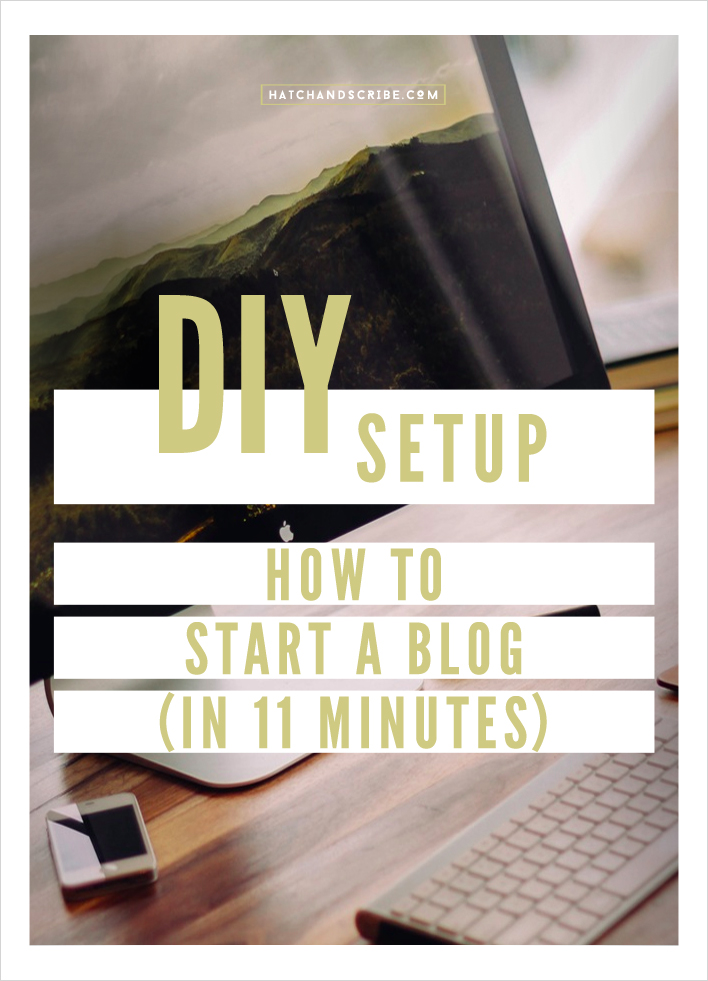
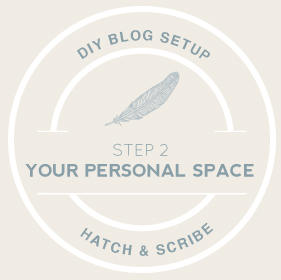 Step 1 of setting up your blog was creating a blog name that you love and seeing if it is available. To me that is the hardest step of this whole thing. Next I will show you how to start a blog by getting you that name as a domain, and then walk you through the best place to start a blog and setting up WordPress so you can start blogging.
Step 1 of setting up your blog was creating a blog name that you love and seeing if it is available. To me that is the hardest step of this whole thing. Next I will show you how to start a blog by getting you that name as a domain, and then walk you through the best place to start a blog and setting up WordPress so you can start blogging.
The 2 Parts of Setting Up a Blog Site
- First there is the domain name. This is your address on the web.
- Then there is your hosting account. This is a place, like a hard drive, where you store your website. Every time someone visits your site, the host shows them all of your website’s ‘files’, which is everything from the text and layout to the pictures.
Get your blog name as a .com and hosting account with BlueHost. I use BlueHost for Hatch and Scribe and my home design blog Home Tree Atlas – Bonus: you get a free domain name with them. Go with the Starter Plan for only $3.95 a month
11 Minutes and $7
It’s quite easy to set both of these things up. It will only take around 7-11 minutes. When it comes to costs, a domain name is usually under $10 per year. But you’ll be able to get a free domain the way I’ll show you how to set up your blog (it comes free with your hosting account). The hosting account, the place that stores your blog, will cost $4 – $6.95 a month.
The Importance of Having Your Own Site
It is very important to have your own domain and hosting account. You can host a free blog directly on WordPress and your domain/blog name will be something like www.hatchandscribe.wordrpess.com. The down sides of doing it that way are:
- You don’t own your blog, so if anything happens to the free blogging site, you can lose everything
- It doesn’t look professional
- There are restrictions on what you can and can’t do (the look of the site, if you want to put up advertising and make money from your blog, etc.)
So if really want to create your own successful blog, your own space on the web, then it is important to have a personal domain name and hosting account.
Next I am going to show you how to register your domain name and set up your blog on a hosting account.
If you get stuck at any point, please just send me a message on the contact form and I’ll help you out ASAP.Creating Your Blog’s Hosting Account
The hosting company we are going to use to set up your blog is BlueHost. It is the same hosting company that hosts Hatch and Scribe – and it is the best place to create a blog. I’ve used other hosts in the past and they have been unreliable – my websites would not be working for an hour or so every month, or their support were not helpful. With BlueHost I’ve never had a website go down, and when I was moving my sites from my old hosts to BlueHost I was on the phone with their support for some time and they were incredibly helpful and patient.
Here is a short video on BlueHost
So if you haven’t done so, click here and you’ll be sent to the BlueHost website. To create your hosting account click on the green button that says “Sign Up Now”
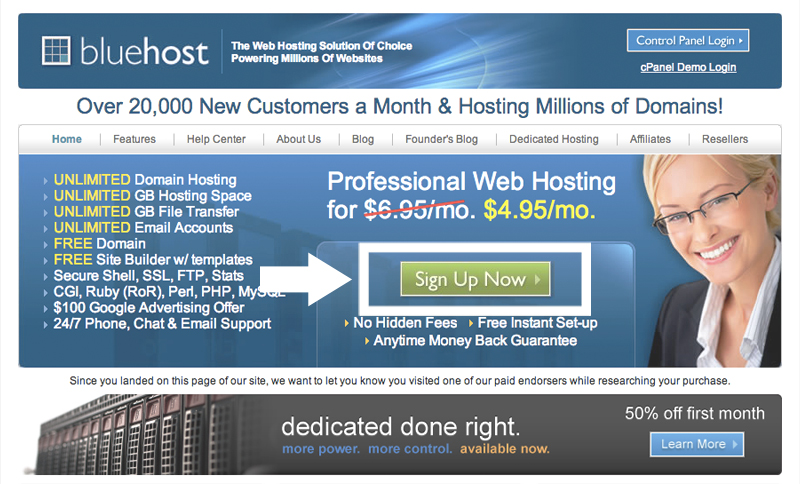
On the next page type in the blog name you created from the naming guide post in the “I Need a Domain Name” box and click “Next”
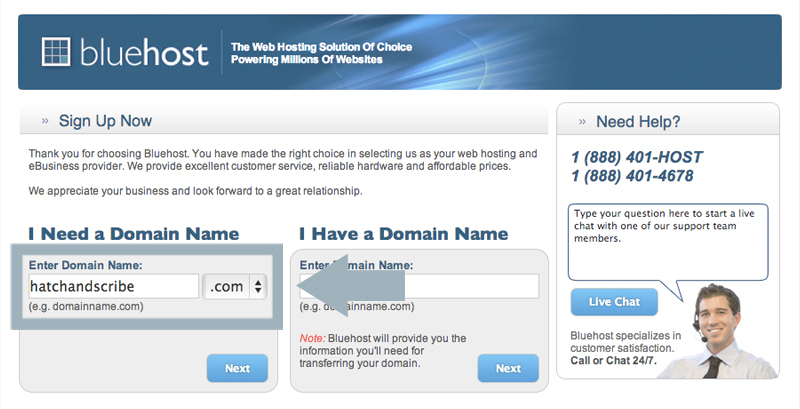
On the next page you’ll need to put in your account information
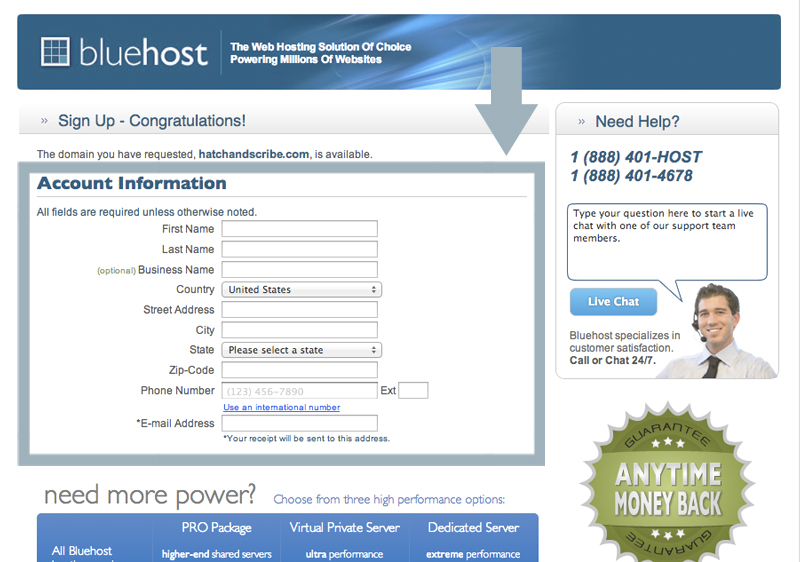
Now skip down to the “Package Information” section. Here is where you can select the package you want. The longer you go, the less you pay each month. Uncheck the boxes for the add-ons as you wont need these starting out
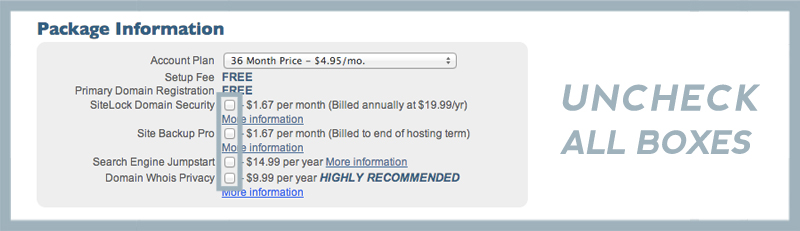
Then you’ll need to put in your billing information. If you are purchasing from Europe, there will be a VAT charge.
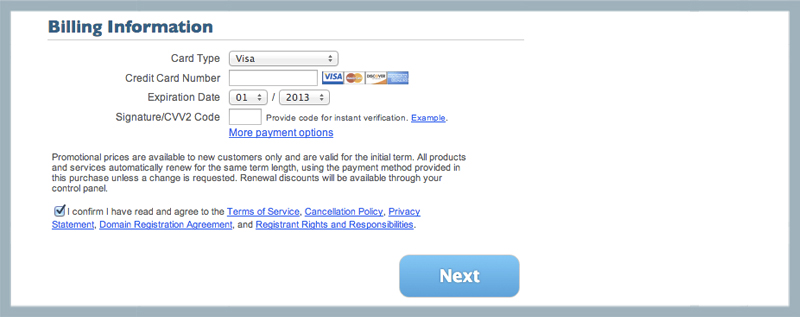
And you are done! You have just set up your own domain name and hosting account. Congrats! There is only one more step to becoming a blogging pro.
Time for a breather…
There is one more thing you need to do, and that is to click on one button (just one button) and a whole blogging site is set up on your domain. Exciting stuff…
This one button we are going to press together, will install WordPress onto your domain. 90%+ of bloggers use WordPress to power their blogs. Once you have it on your site, all you have to do is log in and start writing. It manages your blog posts, your comments, everything. You can choose different themes or use crazy plug-ins like showing your tweets or Pinterest pins on your blog. You don’t need any special programming skills to use it – it is all pretty straightforward and easy to learn.
How to Install WordPress
To get started installing WordPress onto your site you’ll need to be logged into your BlueHost account.
If you are not already there, you want to go to your CPanel
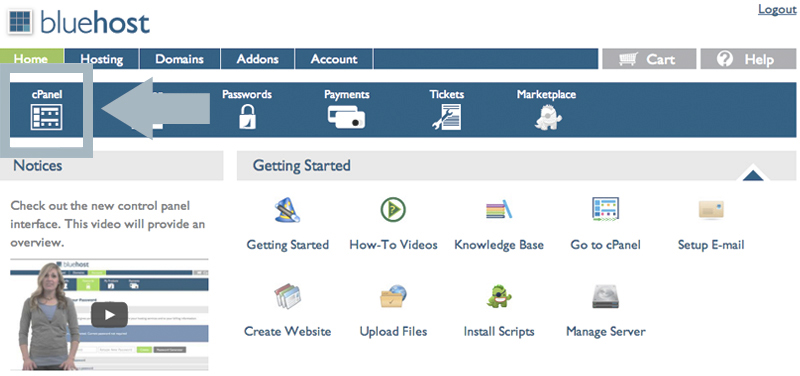
Under “Website Builders” click on WordPress
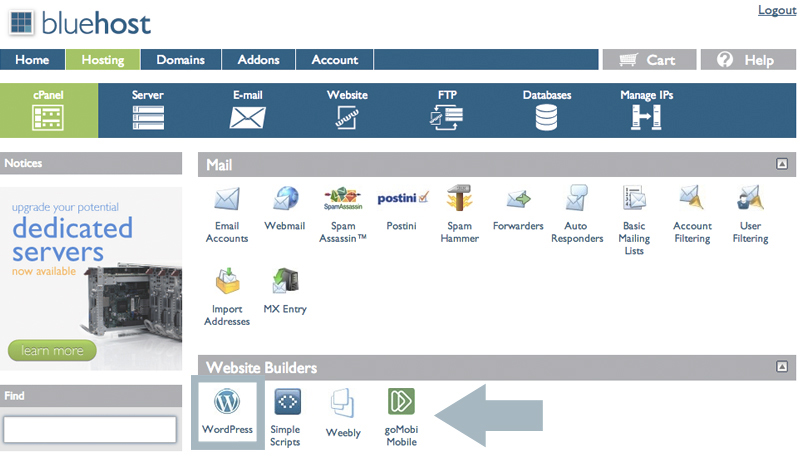
Click on the WordPress logo and a pop up comes up – click the green start button
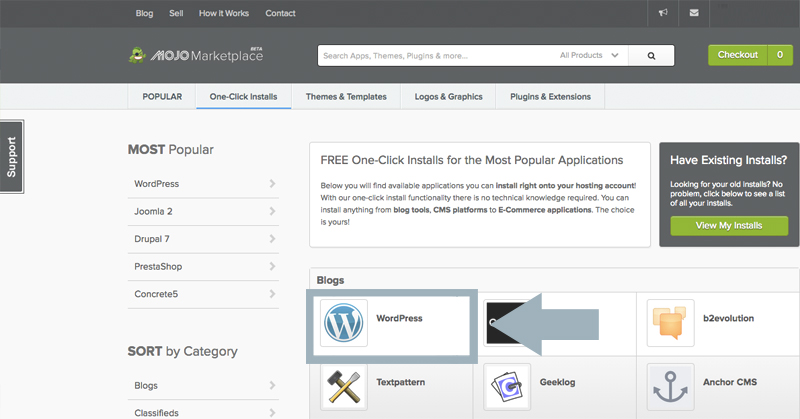
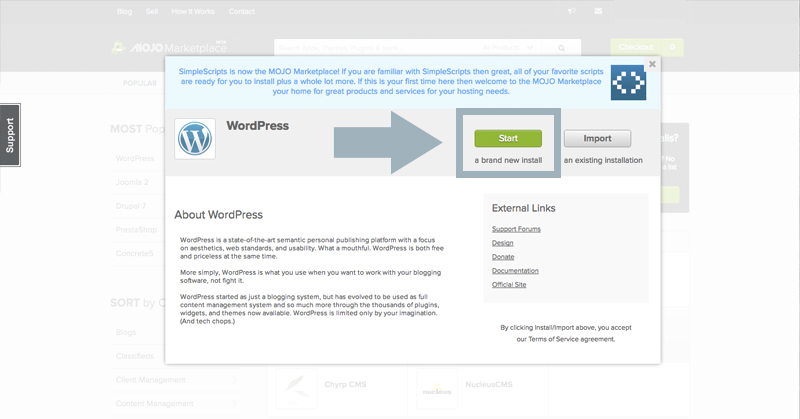
Select your domain name and click on the green “Check Domain” button. If a warning comes up asking if you want to “Overwrite” say yes.
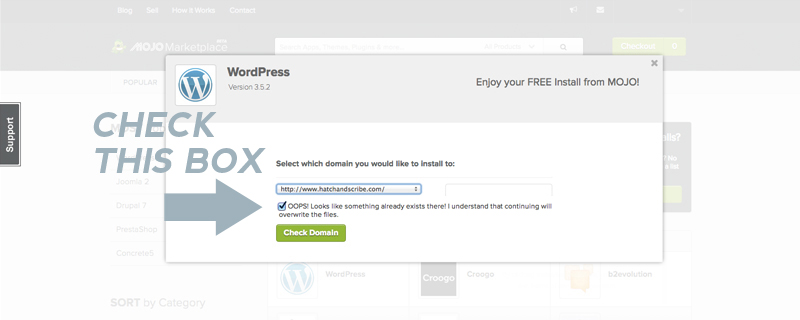
Once that is done you’ll be taken to the next section. Click on “advanced options”. Here you want to enter your blog details: the blog name, the sign in username and password (remember these to log in later). And select the “Automatically create a new database for this installation” box.
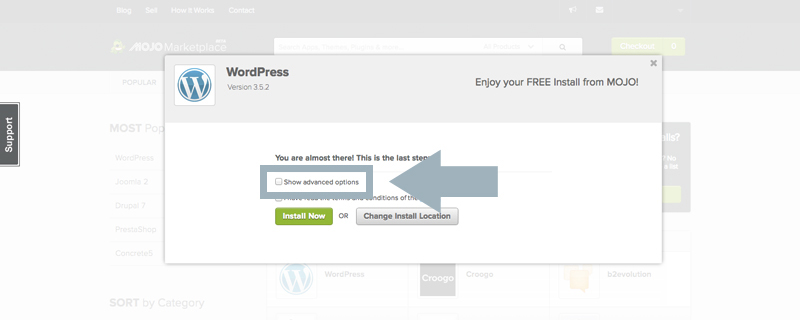
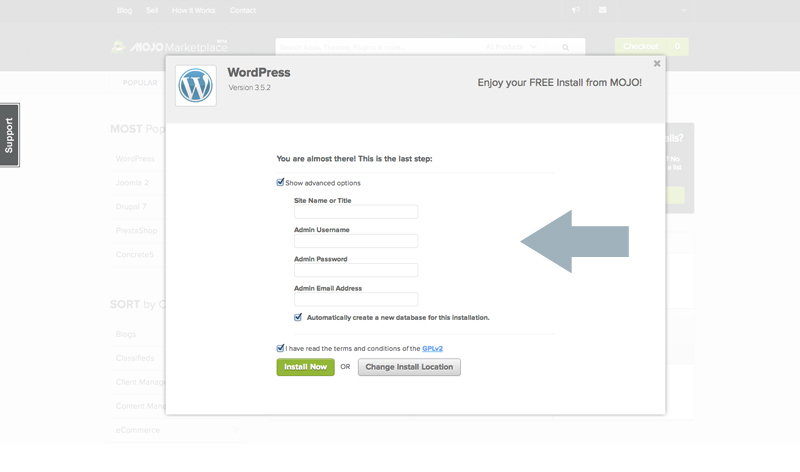
Now WordPress is being installed on your domain.
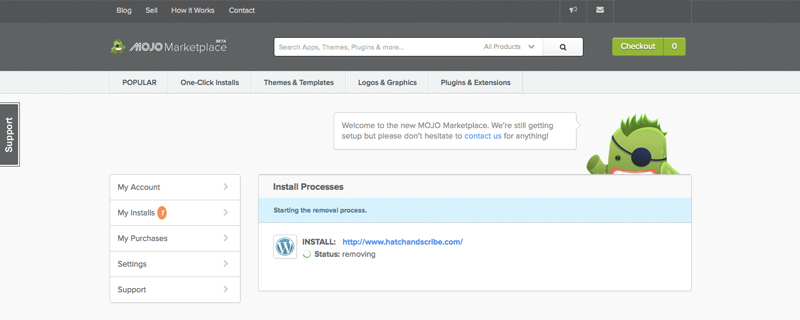
Now type in your awesome new domain name into your web browser and see your website live!
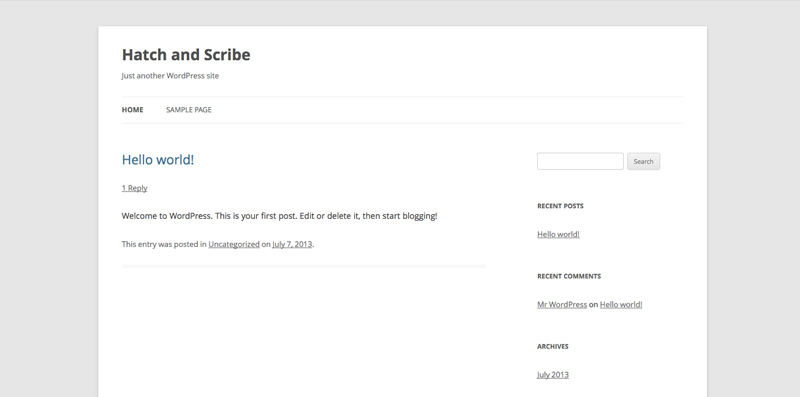
Next up: I am going to walk you through the basics of WordPress and get you to write your first blog post.